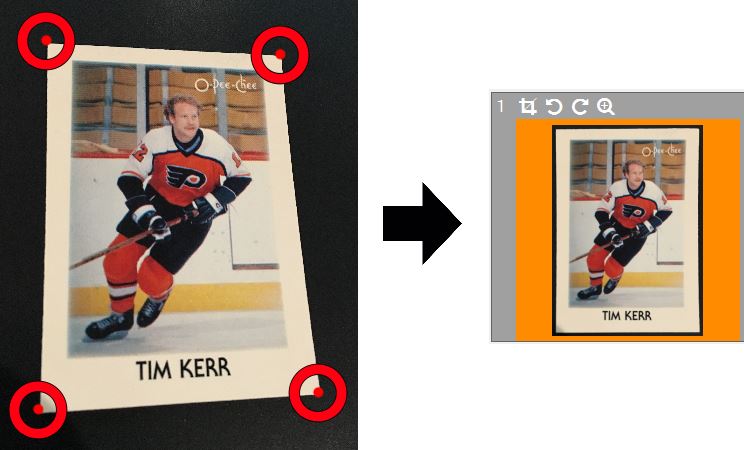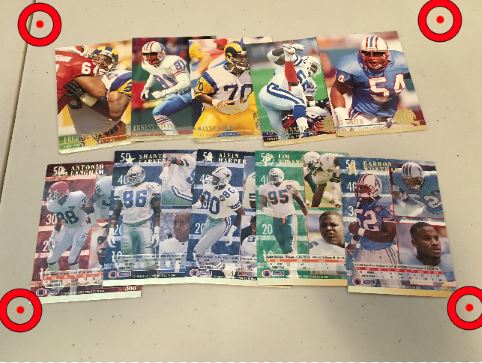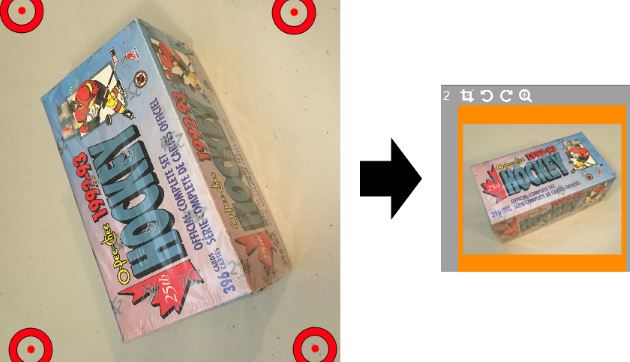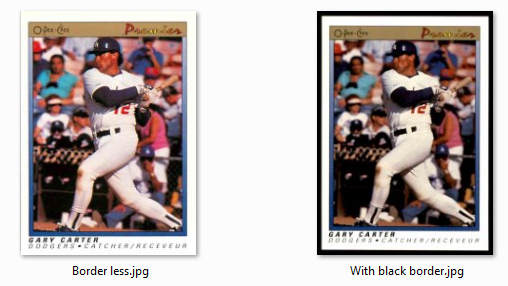- Import individual cards photos
- Import photos of set of cards
- Import existing scans of individual cards
In each mode you have to provide 2 pictures for each card or set.
Pictures to import must be in jpeg format.
General Instructions
- Select the first picture file from the top list of the screen. A preview of selected file is shown top right.
- Click on the big camera button. The next picture file will automatically be selected in top list.
- Click on the big camera button to add the second picture
- Click on the big plus button to add another card (or set)
- Once you have imported a few pictures verify your results and click the check button at the bottom to save
Import individual cards photos
Select this first mode to import pictures of individual cards taken from a camera, cell phone or tablet. You will need a picture of both the front and the back.
The import individual cards photos mode automatically warp pictures to correct perspective effects.
Kronoscan will attempt to dectect the corners of the card automatically. Success rate will be much higher if your card stands on a surface of uniform color that contrast with the card border color.
A grading case is easy to detect over a dark background.
If the corner detection fails then manually move the red targets over the corners of the card: You just have to click on a target and maintain the mouse button pressed. Release the mouse button to confirm the new target position.
Import photos of set of cards
This second mode is intended for selling a set of cards in one transaction. You must specify the quantity of cards in the set. To retain the compatibility with our existing tools you must provide exactly two pictures of the same set.
There is no automatic cropping for pictures of sets. However manual cropping is available by moving the red targets with the mouse.
Import existing scans of individual cards
This third and last mode is intended to import existing scans of individual cards. Front and back scans are required.
Usually buyers like to see the card borders. However it is possible that your existing scans do no include an external border.
When this is the case, use the borderless option. When that option is selected Kronoscan will not attempt to automatically identify the card corners to redo the cropping.
Approximative card(s) size
You must specify the approximative cards size because:
- It corrects the aspect ratio errors caused by the perspective for individual pictures of cards
- It defines the final size of the image in Kronocard
- The size of cards is an information shown to buyers on kronozio.com and eBay.com
Other Informations
To go faster use the keyboard spacebar instead of clicking on the big camera buttons.
To remove a card (or set) from the results select it and click on the minus button.
Do not erase or move your original picture files until you save! Kronoscan will create the resulting images only when you will save.
This is why the saving may take some time.